Release Notes 2018-1¶
- Release Notes 2018-1
- Full Release (July 2018)
- New Features
- Sharing courses
- Fill in the blank survey question assessments
- Learner Record Store (LRS)
- Skipping Survey course objects based on learner state
- Disabling course objects
- Improved course validation presentation
- New Real time assessment (DKF) features
- Question Bank survey composer question filter
- Continue to next course object button during Training applications
- Changes
- New Features
- Interim Release : 2018-10-05
- Interim Release : 2017-12-22
- Full Release (July 2018)
Full Release (July 2018)¶
The full release builds upon the interim releases mentioned below.
New Features¶
Sharing courses¶
In order to share a GIFT course in the past you would either have to export the course and send the zip file to the other person or publish the course as an experiment and send the URL to the course so the other person could just take it (not edit the course). Now you can share a course (that you own) with other GIFT users through the share course button on the course tiles on the GIFT Dashboard's 'take a course' page. Currently you can specify whether the account you are sharing with can view or edit the course.
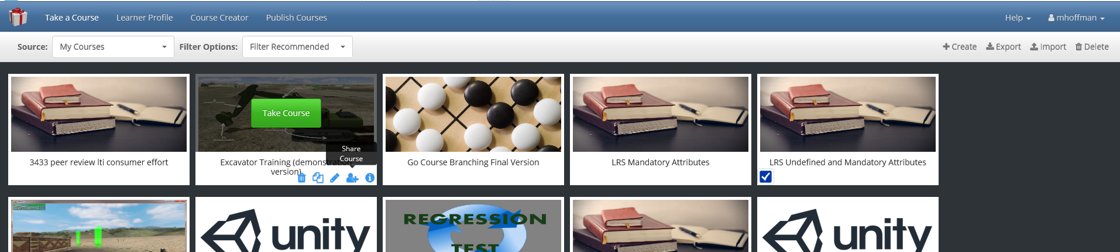
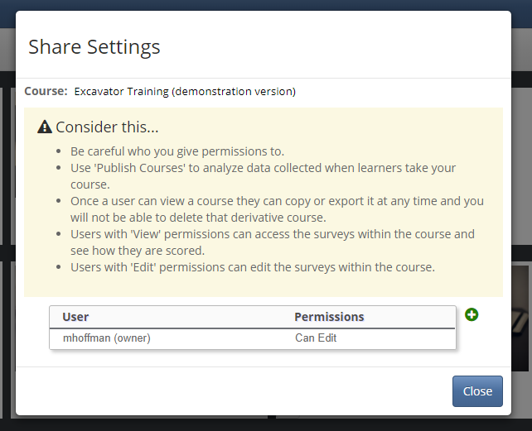
Fill in the blank survey question assessments¶
The GIFT survey composer now supports assessing fill in the blank survey questions. Authors can choose to present one or more fill in the blank fields after a survey question's text. The type of each field can be numeric or text. For those that are numeric the author has the ability to specify one or more rules for how to score the response based on an exact or range of values. The score for the question is then used just like a response to a multiple choice question when scoring the survey and applying learner state attribute(s).
Learner Record Store (LRS)¶
GIFT can now be linked to an LRS. GIFT Cloud currently uses Learning Locker. GIFT will produce xAPI statements based on various experiences during the course. For example if the learner completes a survey and the survey was authored to score the response and assign a Grit learner state attribute value, the resulting value (e.g. Low Grit) would be stored in the LRS.
Skipping Survey course objects based on learner state¶
Collect user information actionable survey types can now be skipped based on the current GIFT learner state during a course. The learner state can be updated based on LRS records (see above new LRS integration info) or a previous event in the course such as taking a survey. If the learner state contains the necessary learner state attributes that a survey is about to score on that survey can be skipped. The course author can control when and if a survey is skipped in the editor of the survey course object in the course creator.
Disabling course objects¶
Authors can now disable course objects in the course creator. To disable a course object simply open the editor for that course object and then select the 'disable' checkbox which normally exists under the 'Options' disclosure panel in the editors. When a course object is disabled it will appear grayed out in the course tree of the course creator. Disabled course objects will not count against course validation issues and learners will not seem disabled course objects when taking a course.
Improved course validation presentation¶
In previous versions of GIFT, when an author would validate a course in the course creator and there was a validation issue the validation issue would appear in a dialog. Even know there might be several issues with the course, only 1 validation issue would be shown to the author at a time. In addition there was not always a clear indication as to which course object the validation issue was for. Now course validation will organize validation issues by course object as well as show an icon on course objects that have validation issues. When that course object validation issue icon is clicked the specific validation issue for that course object is shown.
New Real time assessment (DKF) features¶
- mid lesson media - one or more pieces of media (e.g. webpage, youtube video, pdf, ...) can be presented during a training application (dkf) part of a GIFT course. This is useful for remediation or reinforcement.
- sequence instructional tactics - authors can sequence a series of events (e.g. feedback, mid lesson media, survey) during a training application part of a GIFT course. This is useful for situations such as you want to provide feedback about doing something incorrect, than pause the training application scenario and present some remediation content followed by asking the learner a question to confirm the learner understands the problem that was just assessed as incorrect. In addition authors can specify a delay between these events which is useful for giving the learner enough time to see feedback before removing the feedback from the screen to display media content.
- mid lesson survey assessments - in the past authors that wanted to present and assess answers to a survey that was presented during a training application part of a GIFT course would have to choose the survey, choose a multiple choice question in that survey to assess and for each choice in that question assign Above/At/Below Expectation for each answer. This has been replaced with simply selecting the knowledge assessment scored survey you would like to present. During course execution the survey scoring logic is used to determine what expectation result to apply to the task/concept the survey was associated with in the real time assessment (DKF) editor.
- task start triggers messages - authors now have the option to create messages when building start triggers for a DKF task. The message will be shown to the learner if that start trigger is fired. This is useful to show instructions, reminders, etc. Basically anything that is domain specific and shouldn't involve learner state and pedagogical decisions.
Question Bank survey composer question filter¶
The question bank survey composer dialog now has a question filter which allows authors to search for questions in the question bank by the question text and/or the course concepts that the questions are tagged with. This makes finding specific questions in a large question bank much easier than it was before.
Continue to next course object button during Training applications¶
A new button has been added to the far right of the button bar on the feedback widget that is shown during training application (e.g. PowerPoint) course objects. This continue button allows learners to go to the next course object when clicked. This is useful on many levels. For one authors no longer have to worry about making sure there is some end trigger or ending condition authored in their configuration/scenario/training-application because learner can move on in the course when necessary and GIFT doesn't have to automatically do that for the learner. For course and software developers it allows them to move on in the course to see other parts of the course without having to complete some lengthy series of steps in the training application scenario first.
Changes¶
GIFT Dashboard course tile filtering¶
Previously all accessible courses for a user would be shown to the learner as course tiles on the GIFT dashboard after logging in. Now there is a 'Source' filter on the toolbar on the 'take a course' page of the GIFT dashboard that manages which categories of course tiles are shown at any given point in time. The default when reaching the 'take a course' page is to show the courses that you own. This can greatly improve the load time of this page and get course authors directly into the courses that they are working on rather than wait for showcase courses to also load into their view.
Performance improvements¶
Surveys when taking a course
We noticed several performance issues earlier this year when GIFT was handling dozens of simultaneous course starts. We have implemented many improvements with regards to the handling of UMS module survey SQL database calls. These improvements are less noticeable on local instances of GIFT and are more noticeable once courses have many survey responses, especially to surveys generated from question banks.
Loading Adaptive courseflow editor content lists
The adaptive courseflow editor's content lists now load as soon as you open the editor. In the past this was a clumsy experience that could take longer and longer to load depending on the amount of course concept tagged content you uploaded to your course folder.
Improved GIFT report generation¶
The GIFT .csv reports created with the Event Reporting Tool (ERT) and Publish Courses page received a few improvements in regards to the naming of columns and custom parsing of certain GIFT messages. The following GIFT messages now have useful information extracted from the contents of the message and placed into a column that is easier to read.
- Tutor survey question response - message sent by the tutor module to the domain module each time a learner provides a response to a survey question. The response is shown in the cell of the csv file now.
- Course state - message sent by the domain to the pedagogical module each time a course object is started as well as each time a phase of an adaptive courseflow course object is about to be entered. The name of the course object or phase is shown in the cell of the csv file now.
- display lesson material tutor request and display content tutor request - message sent by the domain module to the tutor module each time media is to be presented. The name of the media or filename is shown in the cell of the csv file now.
Misc. UI improvements¶
Course creator- Select/Deselect All buttons now in the course concept drop down in the Question Bank survey editor
- less clicks to edit question bank survey, real-time assessments and other things in various course object editors
- removed wasted space in several locations including real time assessment editor, dialogs, etc. for better screen usage on smaller screen smaller resolutions.
- minor improvements to the look and feel of the feedback widget shown during training application course objects (e.g. PowerPoint, Unity,...)
- tooltips added to previous/next buttons to better understand what the button might do when the learner clicks it
- surveys now consume as much vertical space as necessary to show all the questions at once. This means that the 'next page' and 'complete survey' buttons will appear at the bottom of the web page rather than immediately in view when the survey web page is first reached as it was in the past. This will prevent learners from mistakenly thinking there are no more questions to answer because they don't see the vertical scrollbar.

Update to Legacy Adaptive Courseflow course objects¶
A new Adaptive courseflow course object version was introduced in the interim release of GIFT, GIFT 2017-12-22. In this full release all legacy Adaptive courseflow course objects are now automatically converted to this new instance. Authors will now see a new icon for these course objects as well as an expanded Adaptive courseflow course object editor in the course creator. Learners taking a course with a legacy adaptive courseflow will mainly see a difference when it comes to remediation. In the past if you were deemed a novice on a course concept after a check on learning phase of an adaptive courseflow course object you would see both rule and example content as part of remediation. Now you will see a single piece of content for remediation of that concept.
Interim Release : 2018-10-05¶
This interim release includes the following two major changes:- Integrated Virtual Human Character Server
- Greatly improved Real Time assessment (DKF) editor
Virtual Human Character Server¶
GIFT now supports 2 character servers, Media Semantics and Virtual Human. Both are available on the Downloads tab of gifttutoring.org. GIFT is now configured to use Virtual Human as the default character server, however you can still use custom Media Semantics characters in courses with no GIFT configuration changes by including the custom character in your course folder and then referencing that custom character appropriately (see Excavator and Explicit Feedback courses as examples).
If you need to run a character in IE 11 (or earlier) than you will need to use Media Semantics because Virtual Human uses Unity WebGL player which is not supported in order browsers.
Improved Real Time assessment (DKF) Editor¶
This is the first improvement to the DKF editor in a few years. The changes should greatly reduce the learning curve associate with authoring real time assessments in GIFT. Some of the goals of the new user interface included:
- see how tasks/concepts/state transitions/strategies relate and reference each other with less clicks and jumping around from panel to panel
- filter possible assessments (conditions) based on the training application course object you are authoring
- provide more inline help
- make it easier to author mid lesson surveys that can be used to assess the learner outside of the training application
- real time validation while you author
We will continue to improve the real time assessment editor for next years regression tested release including adding a few new features that you will be able to author.
Interim Release : 2017-12-22¶
New Features¶
New Adaptive Courseflow course object¶
A new version of the Adaptive courseflow course object is being slowly introduced in this GIFT instance. The new version differs from the previous adaptive courseflow course object in the following ways:
- the rule phase is now optional
- remediation content can be organized and authored separately from Rule and Example content
- Remediation phase activities now include Summarize passage (a constructive activity) and Highlight passage (an active activity)
LTI Provider¶
GIFT is now an Learner Tools Interoperability (LTI) Provider. See [[https://gifttutoring.org/projects/gift/wiki/Gift_Lti_Integration_2018-1]] for more information. Also visit the Publish Courses page of your GIFT instance (after logging in to GIFT) to create an LTI published course.
Course progress¶
In the past, the only way to see records in the learner profile page of the GIFT dashboard would be to take a course that has a DKF with scoring rules authored. Now the learners progress through the course will be stored in the learner profile (more specifically the GIFT LMS db). This progress is calculated based on the number of course objects completed.
Changes¶
Course validation and startup in Dashboard¶
In previous versions of GIFT, once you login and reach the 'my courses' or 'take a course' page all of the courses are validated. To start a course you would first click the 'load course' button on the course tile of the course you wanted to take and then, once the course was loaded, press the 'start course' button. Now the course is validated, loaded and started by simply pressing 'take course'. This improves GIFT performance as well as your ability to quickly navigate to other parts of GIFT.
Another improvement to course validation is that GIFT is now storing the last modification date of the course and surveys as well as the last successful validation date. All of this information is then used to determine what, if any, part of the course needs to be validated before starting the course.
VBS3 v3.9.2¶
Due to recent licensing changes between Bohemia Interactive Simulations and the US military we were required to step up to the latest version of VBS, VBS3 v3.9.2. With this new version came a few changes to GIFT.
- GIFT Gateway interop config DIS settings now separate the DIS network port into two ports, one for sending from GIFT and one for GIFT receiving DIS traffic.
- updated GIFTVBSGame.bat with the new -gateway and -admin command line args. Remove -lvc arg as it is no longer applicable since LVC is gone in VBS.
- updated the GIFT VBS plugin project to visual studio 2017.
- the main menu detection was updated to support the new return value from VBS scripting.
- updated GIFT VBS install instructions at https://gifttutoring.org/projects/gift/wiki/Install_Instructions_2018-1#section-6
Python upgrade¶
GIFT uses Python in the Learner module. Previously GIFT supported Python version 2.7.5.1 because that was the version of WinPython that was available at the time the development took place. The new version of GIFT now supports Python 3.5.2.1. Check the Downloads page of gifttutoring.org for an install of WinPython-64bit-3.5.4.1Qt5 (we downloaded the file from https://sourceforge.net/projects/winpython/files/WinPython_3.5/3.5.4.1/WinPython-64bit-3.5.4.1Qt5.exe/download).
YouTube videos¶
Authors can now set over and under dwell assessments with corresponding feedback when displaying YouTube videos in a GIFT course. In addition, the size of the video panel can be set with more granularity.
Misc.¶
- improved performance
- improved error messages
- improved the Learner profile dashboard page with better layout of course records
- ability to delete multiple courses at once
- support for larger number of attempts for Adaptive Courseflow Recall phase (up to infinity)