Release Notes 2025-1¶
New Features¶
Course Concept Schema and Course Editor Improvements¶
In previous versions of GIFT, the XML-based file formats used to save course and domain knowledge file (DKF) definitions were limited in the sense that they only supported one-to-many relationships internally. This restricted how course concepts could be defined within a course, since if a course's concepts were imported from a complex competency model where deeper competencies could link to multiple parents, the course's saved XML files were unable to preserve these relationships.
As an example, in the competency model visualized below, it was impossible for a GIFT course to represent the parental relationship between "Mutual Trust" and the competencies above it, "Team Cohesion" and "Psychosocial Safety", without duplicating "Mutual Trust". Additionally, if a DKF attempted to measure "Mutual Trust" during a training exercise, it could only do so under a single Task definition, since Tasks were unable to share concepts beneath them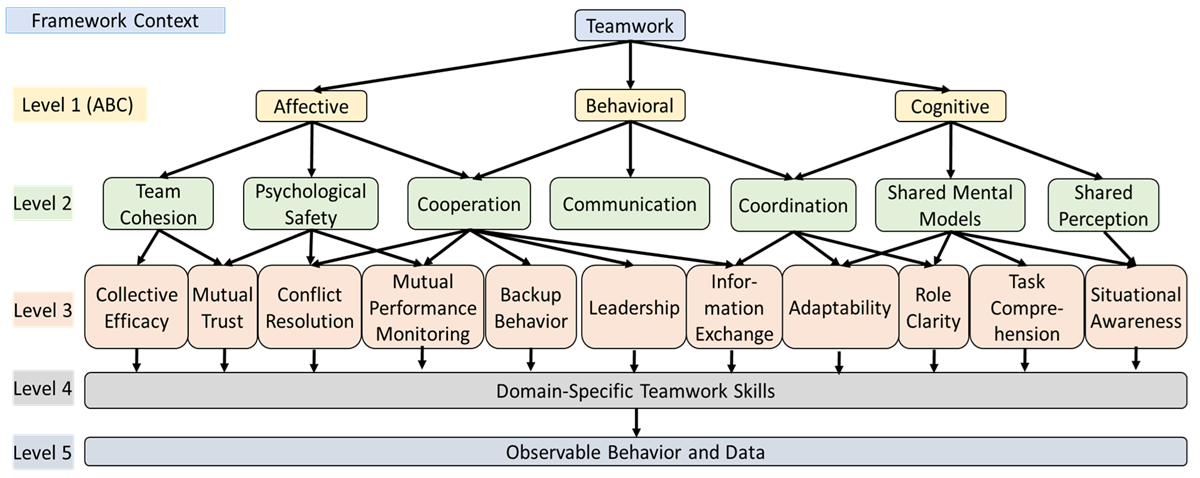
To account for these shortcomings, the file format schema that's used to define course and DKF XML files has been updated to support more complex competency-focused relationships between course concepts. This new schema is backwards-compatible with all existing course and DKF files but allows more control over how relationships are defined between course concepts. By default, any new course concepts that are added will use a one-to-many relationship as they did before, but they can be explicitly linked to multiple higher-level competencies using a new "link" button, as shown below.
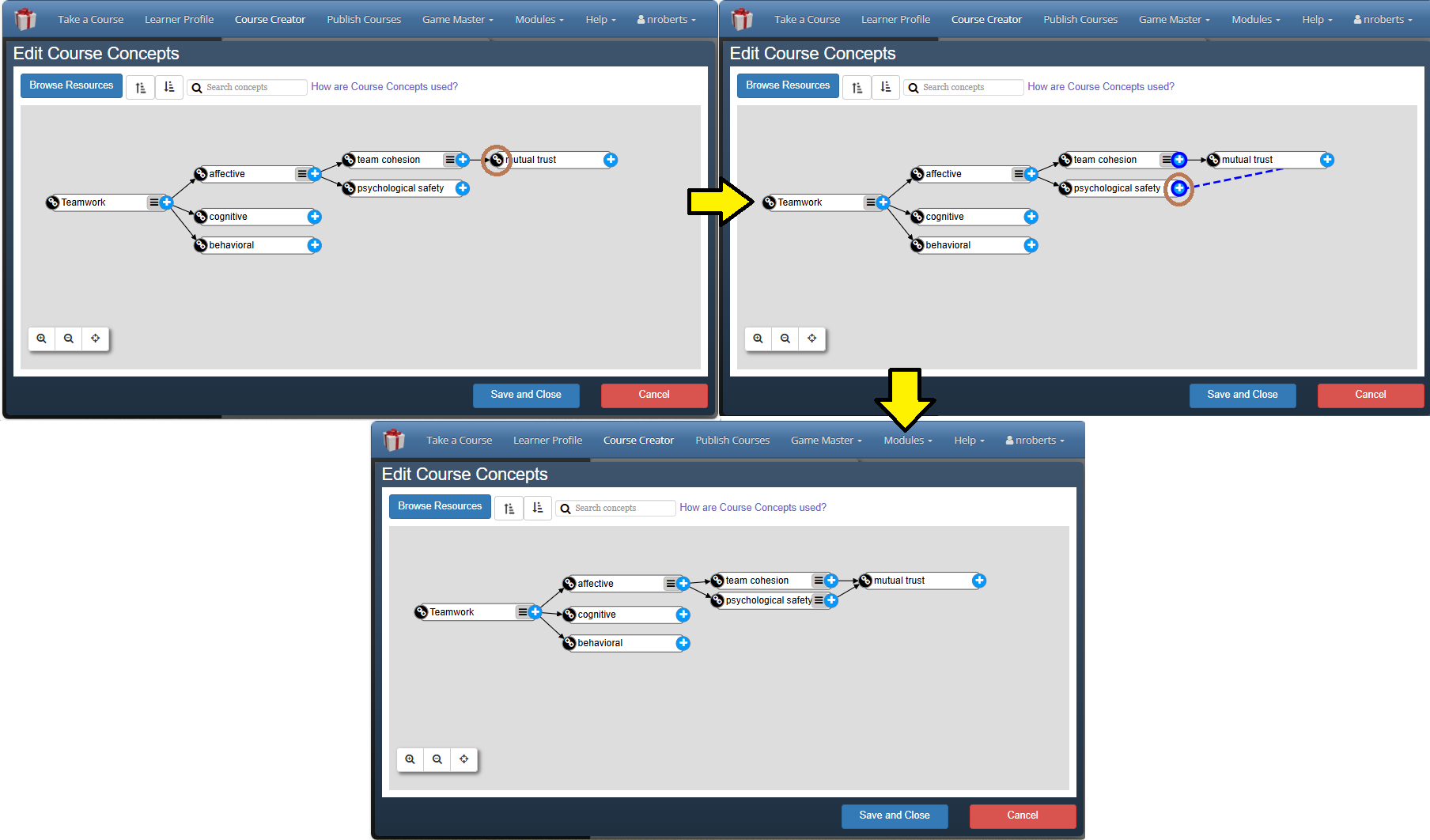
Using this new behavior, a course concept hierarchy matching the competency model shown above can now be defined using GIFT's Course editor.
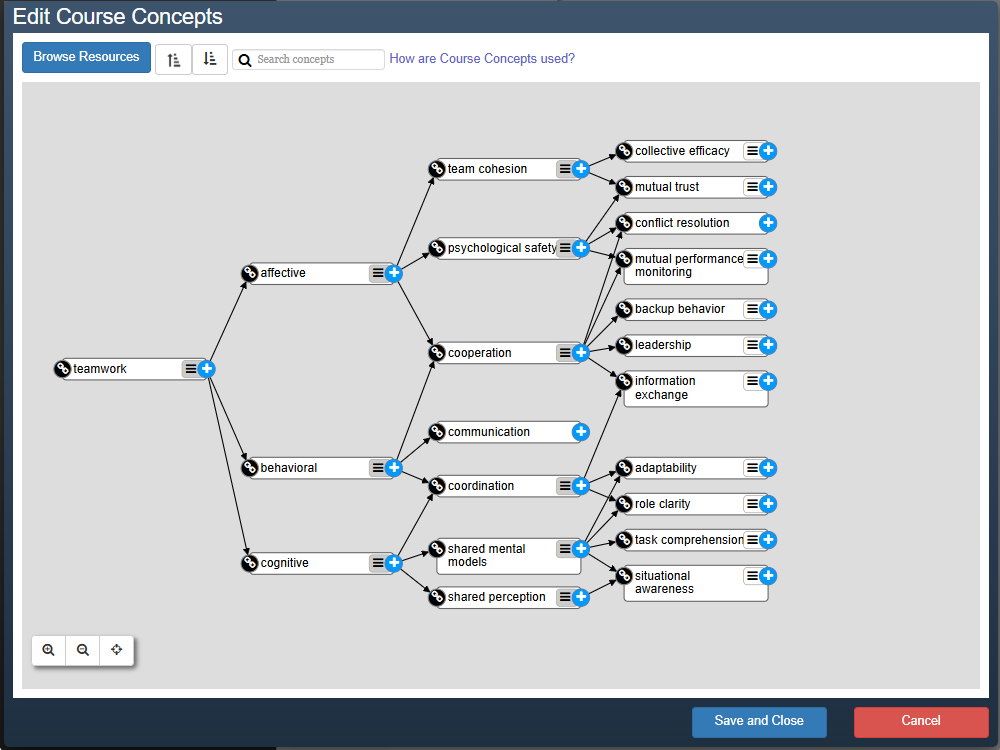
Tactical Assault Kit (TAK) Integration¶
The GIFT Gateway now provides an interface for connecting to networks of devices using the Tactical Assault Kit (TAK) and using Cursor-on-Target (CoT) entity updates to drive automated assessment.
Lab Streaming Layer (LSL)¶
The GIFT Gateway module now provides an interface for connecting to networks of devises using the Lab Streaming Layer (LSL) and consuming samples of stream data to produce event reports.
Observer Sessions¶
The GIFT Dashboard can now be configured to designate specific users as "Observers", providing them with a streamlined UI experience intended to support oberver-driven assessment during live training exercises
Game Master Improvements¶
Game Master provides a new 3-phase UI experience to support different audiences of users during a training exercise.
- Observer phase caters to observers watching an exercise live and provides streamline controls for adding bookmarks and documenting environmental conditions.
- Assessment phase caters to instructors and observers, allowing users to adjust the scoring applied to learners during an exercise and allowing observers to merge their observations to a shared session recording
- Review phase caters to After Action Review (AAR) audiences, showing a deeper competency-focused breakdown of assessed learner performance and an aggregation of the data collected during the Assessment phase
Misc.¶
- Game Master has received a number of performance improvements to allow sessions to load faster, particularly past sessions containing complex competency models.