Import Tutor¶
Overview¶
The GIFT Import Tool is used to import courses into an existing GIFT instance.
Instructions¶
To run the import tool click the import icon (see Figure 1) on the “My Courses” page of the GIFT Dashboard webpage.
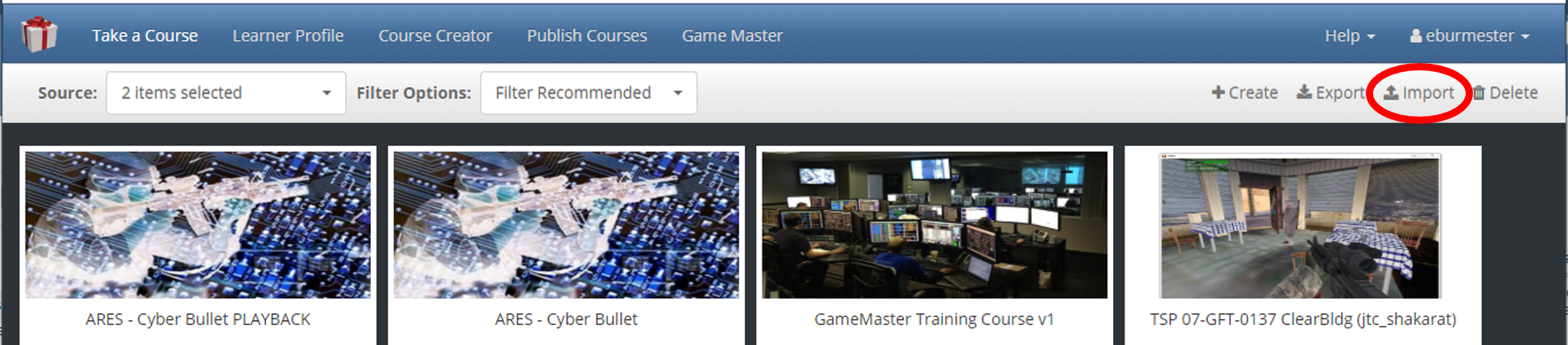
Figure 1. Screenshot of the "My Courses" page of the GIFT Dashboard showing the import tool button circled in red.
Upon starting the import tool you will be provided an interface to upload a GIFT export zip file. The zip file should contain the courses you wish to import into your workspace. After selecting the zip to import you will be presented with a progress dialog that will update you periodically.
The import process can be terminated at any point by clicking the Cancel button.
After performing a successful import, the user can run the imported courses.
Limitations¶
- Export tool is tested on Windows 7 only.
- Output from the export tool is tested on Windows 7 only.
- All survey context references in DKF and Course files being imported are treated as new survey items. This means that every item referenced and therefore exported for the survey context will be created as a new entry/row in the survey database. To elaborate further, the same property, category, folder, option list, list option, etc. may be used multiple times in the exported survey context but during the import process each item will be treated as a unique item, thereby introducing some duplicate entries in the survey database (although still unique rows in the database because of unique primary keys for each row in a table).
- If the workspace folder where the import is being written too already contains a course folder with the same name, any existing files with the same names will be over-written with the content being imported. Therefore it is suggested that you backup existing course folders that have the same name as domain content being imported.